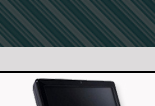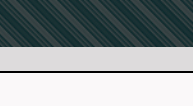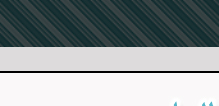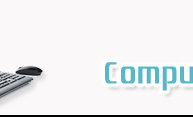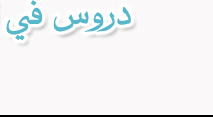|
Arabicizing Windows:
Enabling Windows Applications to Read and Write Arabic
By:
Al-Husein N. Madhany
The University of Chicago
Step 8: How to enable Arabic Proofing
Tools in Word; Hindi vs. Arabic numerals
 Did you know that spelling and grammar
checking is also available in Arabic? Arabic Proofing Tools work best
when using Microsoft Word 2002 (XP). Type some gibberish in Arabic,
depress the F7 key, and see what happens. If the language is not
recognized, then reinstalling the Office XP Proofing Tools is
necessary. Insert the Office XP Proofing Tools CD-ROM. Left click
Start and then left click Run. Browse to find the following on the
inserted CD-ROM: Ptksetup.exe. In the Proofing Tools Setup, select
Custom for the type of Setup that you want to perform. Select the
Arabic language Proofing Tools and then left click Run All from My
Computer. After the installation finishes, reboot the computer.
Did you know that spelling and grammar
checking is also available in Arabic? Arabic Proofing Tools work best
when using Microsoft Word 2002 (XP). Type some gibberish in Arabic,
depress the F7 key, and see what happens. If the language is not
recognized, then reinstalling the Office XP Proofing Tools is
necessary. Insert the Office XP Proofing Tools CD-ROM. Left click
Start and then left click Run. Browse to find the following on the
inserted CD-ROM: Ptksetup.exe. In the Proofing Tools Setup, select
Custom for the type of Setup that you want to perform. Select the
Arabic language Proofing Tools and then left click Run All from My
Computer. After the installation finishes, reboot the computer.
 The stress free method of using Arabic in
Microsoft Word is to set it to automatically detect the language of the
text that it is being typed. To do this, first open Microsoft Word.
Left click on the Tools menu at the top of the screen, select Language,
and then left click on Set Language. Left click on the box that says
Detect Language Automatically. Finally left click on the OK button.
Microsoft Word XP can now detect the Arabic that was installed by the
Arabic Proofing Tools installation. Word also can check the spelling and
grammar of text written in Arabic.
The stress free method of using Arabic in
Microsoft Word is to set it to automatically detect the language of the
text that it is being typed. To do this, first open Microsoft Word.
Left click on the Tools menu at the top of the screen, select Language,
and then left click on Set Language. Left click on the box that says
Detect Language Automatically. Finally left click on the OK button.
Microsoft Word XP can now detect the Arabic that was installed by the
Arabic Proofing Tools installation. Word also can check the spelling and
grammar of text written in Arabic.
 For Windows XP users, typing Hindi
numerals is now easier than ever. Within the same new Microsoft Word
document, left click on the word Tools on the top toolbar. Move to the
bottom of the menu, and left click on Options…. Left click on the tab
labeled Complex Scripts at the top of the new box. Under General and to
the right of Numeral, scroll down the menu and select Context. Left
click on the OK button. The Context feature will allow XP users to use
Arabic numbers (1, 2, 3, etc.) when typing in the EN input language
(English) and Hindi Numbers when typing in the AR (Arabic) input
language.
For Windows XP users, typing Hindi
numerals is now easier than ever. Within the same new Microsoft Word
document, left click on the word Tools on the top toolbar. Move to the
bottom of the menu, and left click on Options…. Left click on the tab
labeled Complex Scripts at the top of the new box. Under General and to
the right of Numeral, scroll down the menu and select Context. Left
click on the OK button. The Context feature will allow XP users to use
Arabic numbers (1, 2, 3, etc.) when typing in the EN input language
(English) and Hindi Numbers when typing in the AR (Arabic) input
language.
|